- Create a new customer session - make a server-side request to start the application
- Render the Imprint application - install Imprint SDK and display the application
- Handle the application result - graceful exit from the application to your site or app
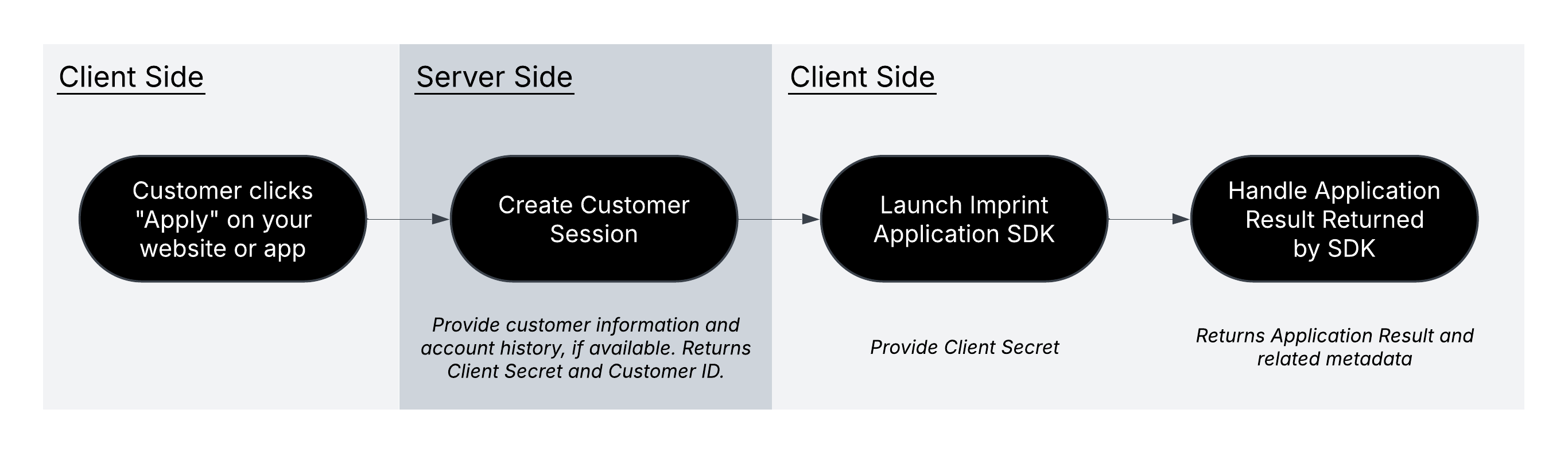
Step 1: Create a new customer session
Once the customer clicks “Apply” on your site or app, you will start by creating a new customer session with Imprint. In this request, you can share transaction and account history data (if available) to provide Imprint with more context regarding the customer and augment their application data. This request starts a customer-specific, time-limited session and responds with a Client Secret, which you will need to display the Imprint application experience in the next step. The Client Secret is a piece of secret data, do not log it.Step 2: Render the Imprint application experience
Please see the SDK reference for detailed instructions regarding how to launch Imprint on your website and iOS and Android mobile apps. In short, use the Client Secret returned above and the Partner Reference value provided by your Imprint team to initiate a client-side request and render the Imprint application experience. Most customers will complete an Imprint application in under two minutes. Information is pre-filled as much as possible from both data you have (optionally) provided above and other Imprint sources. Additionally, the Imprint team will help tailor the application experience to your brand (colors, logos, copy, etc.) and enable/disable program-specific features like card art selection.Step 3: Handle the application result
The Imprint SDK will always share an application result. There are three possible results:| Result | Description | Recommended Customer Experience |
|---|---|---|
OFFER_ACCEPTED | Application has been approved and the credit offer accepted. New cardholder! | Hide acquisition placements, show cardholder placements, enable cardholder benefits |
REJECTED | Application has been rejected by Imprint | Hide acquisition marketing (e.g. next 90 days) |
IN_PROGRESS | Application has been exited, not completed | Continue to show |
ERROR | Invalid request parameters (e.g., invalid token) | Continue to show acquisition marketing. The error will indicate whether it’s retryable. |